-
It's a faint but visible glow in the corners of a black image.
-
My first display experienced pretty intense orange glow in the lower right corner that protruded nearly all the way into the center of the screen
-
There were no dead pixels, terrible bleed, or bad glow
-
i put it through the ringer with test and couldnt really notice any issues at all maybe the slightest glow in the corners but nothing i'd ever notice without staring for it
-
Very Bad IPS GLOW and backlight bleeding
-
Going from a 32" TV to this just for the low response time is worth it but team that with G-Sync and the high refresh
-
I forgot to mention the G-Sync, which does wonders for fluctuating frame rates, and I'm aware it significantly impacts a monitor's price
-
The best G-sync monitor out their just buy it, came with no dead pixels.
-
G-Sync worked and it definitely makes a difference compared to just running at a static refresh rate
-
G-Sync works
-
Amazing g sync paired with a 1080 can't lose
-
This was the main selling point, including G-Sync that led to my purchase
-
With G-sync and the higher refresh I do notice a big difference playing Pubg
-
I received the product on a good time, but when I have them both connected through the Display Port they flicker like crazy out of nowhere and pop up saying its g-sync capable showing the display port sign like if it reconnected
-
Oh, the G-Sync freaking rocks... the only bad thing is that now I can't go back to another monitor without adaptive sync.
-
- 2.2Colour Temp - UserR Gain - 91G Gain - 87B Gain - 100
-
G-SYNC should NOT randomly cause the monitor to turn off and on while you're in the middle of a G-SYNC supported game and have it configured correctly in the nvidia control panel
-
If you want a fast monitor with solid G-sync I would highly recommend this.
-
Windows wouldn't recognize this monitor as G-sync capable until I switched the DisplayPort cable from DP 3 on my card, to display port 1, so if G-sync doesn't appear active, try switching the cable to a different port on your graphics card.
-
Monitor refresh rates combined with a compatible G-Sync card really is a noticeable improvement in any gaming experience.
-
once you figure out how the buttons work, set your O/C to 180Hz, let the computer restart, don't forget to change the refresh